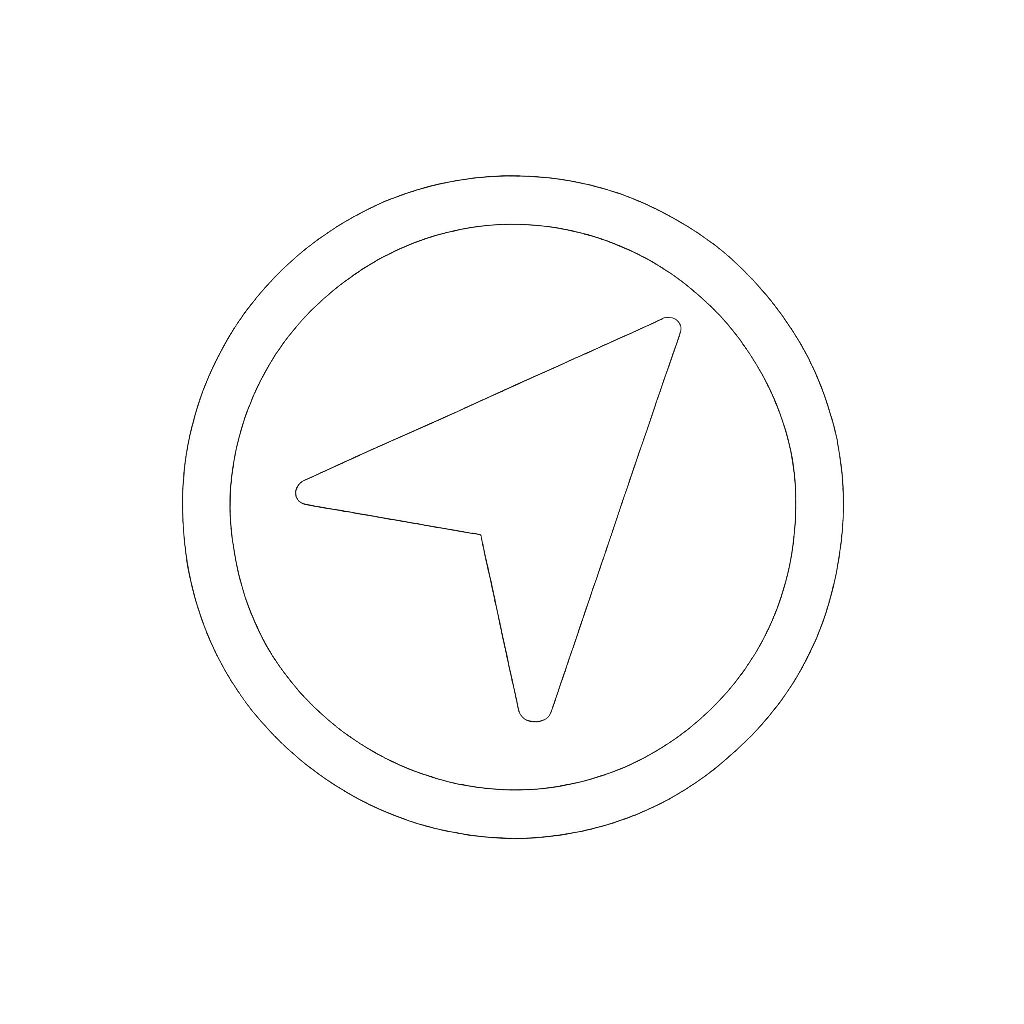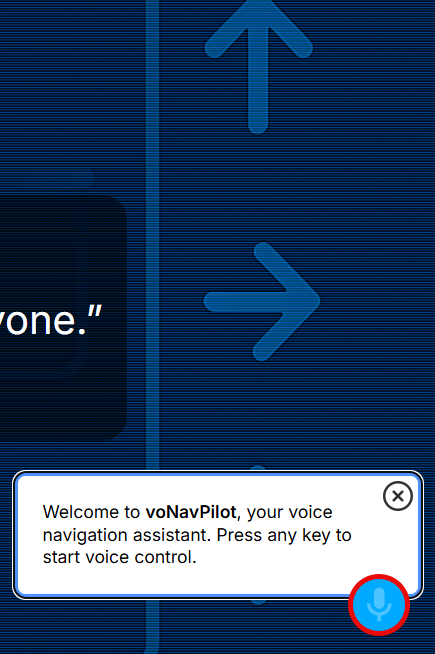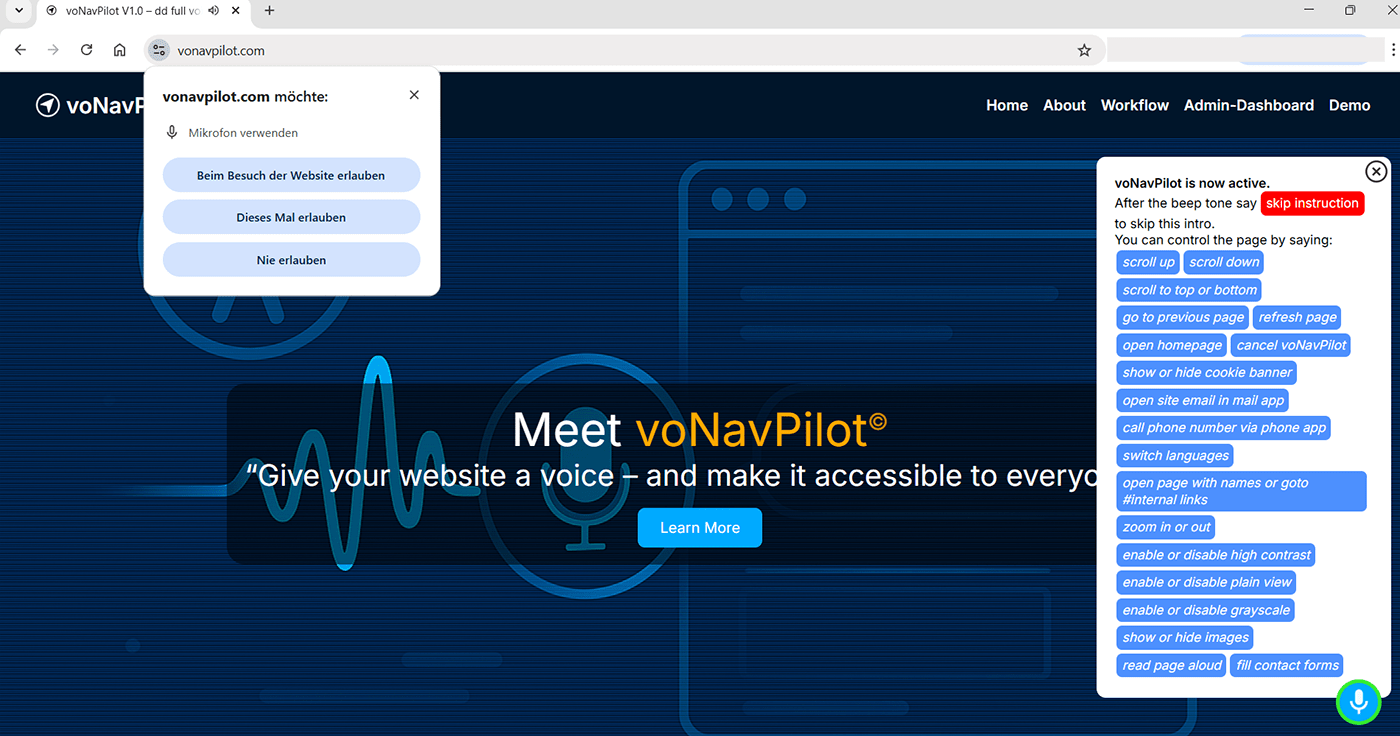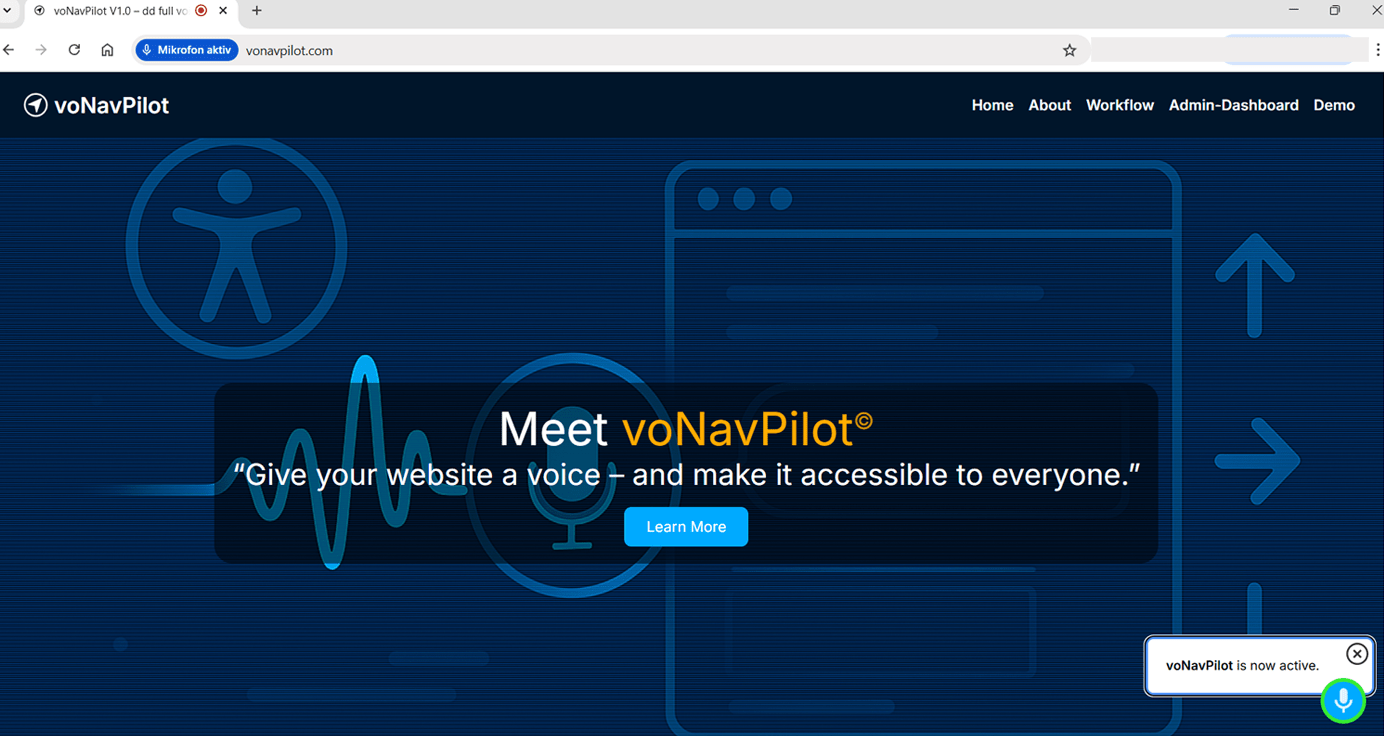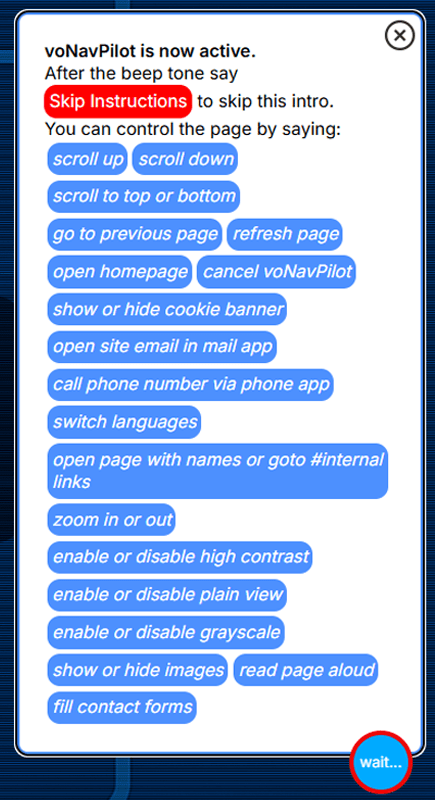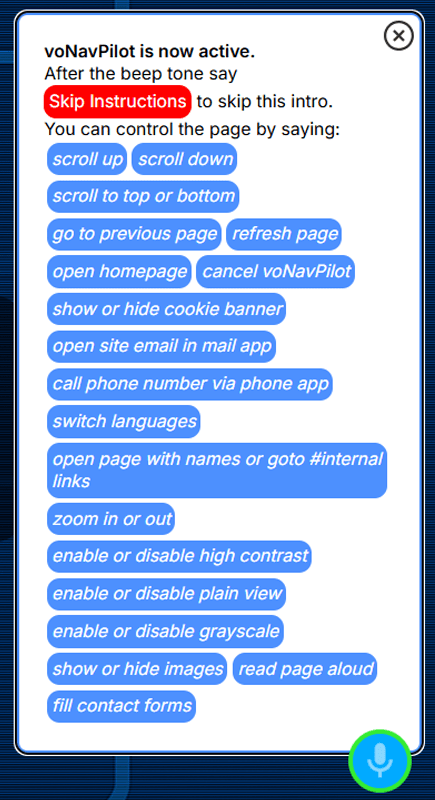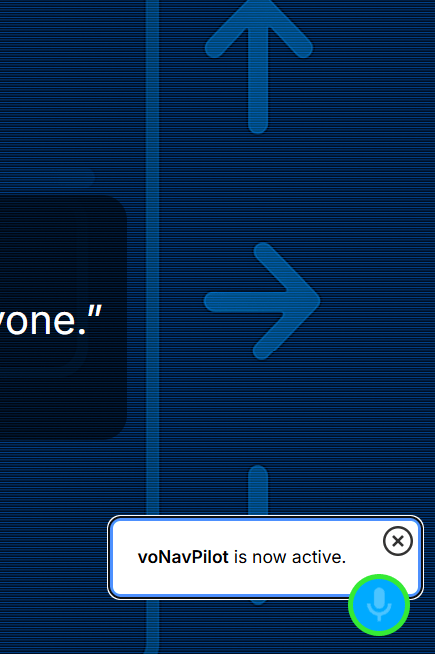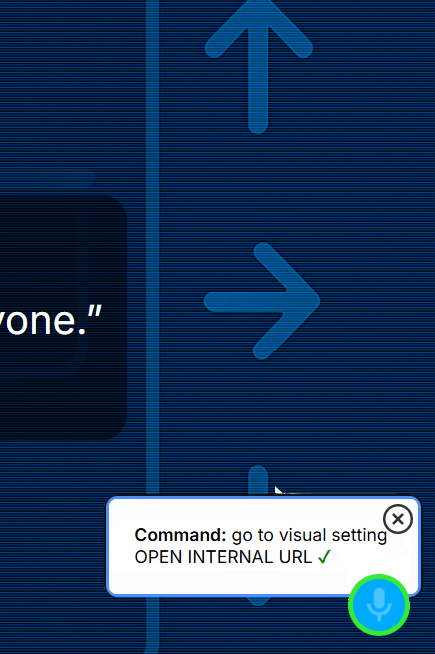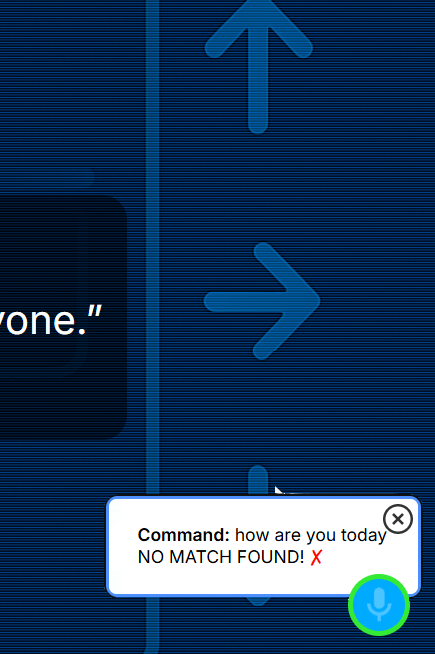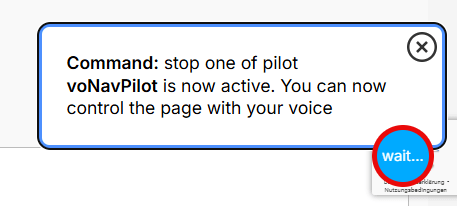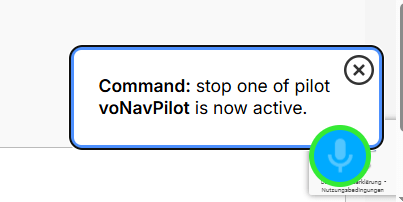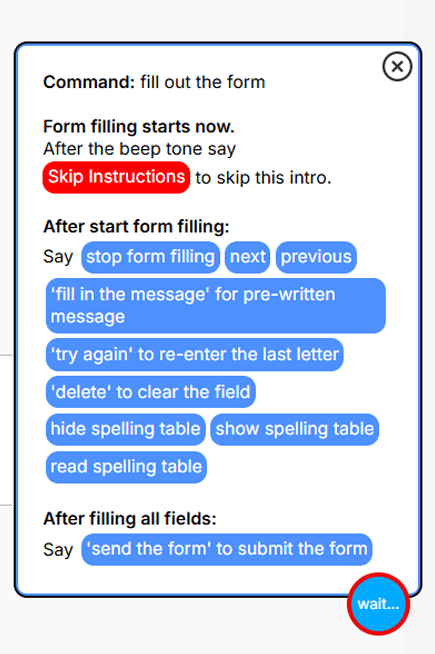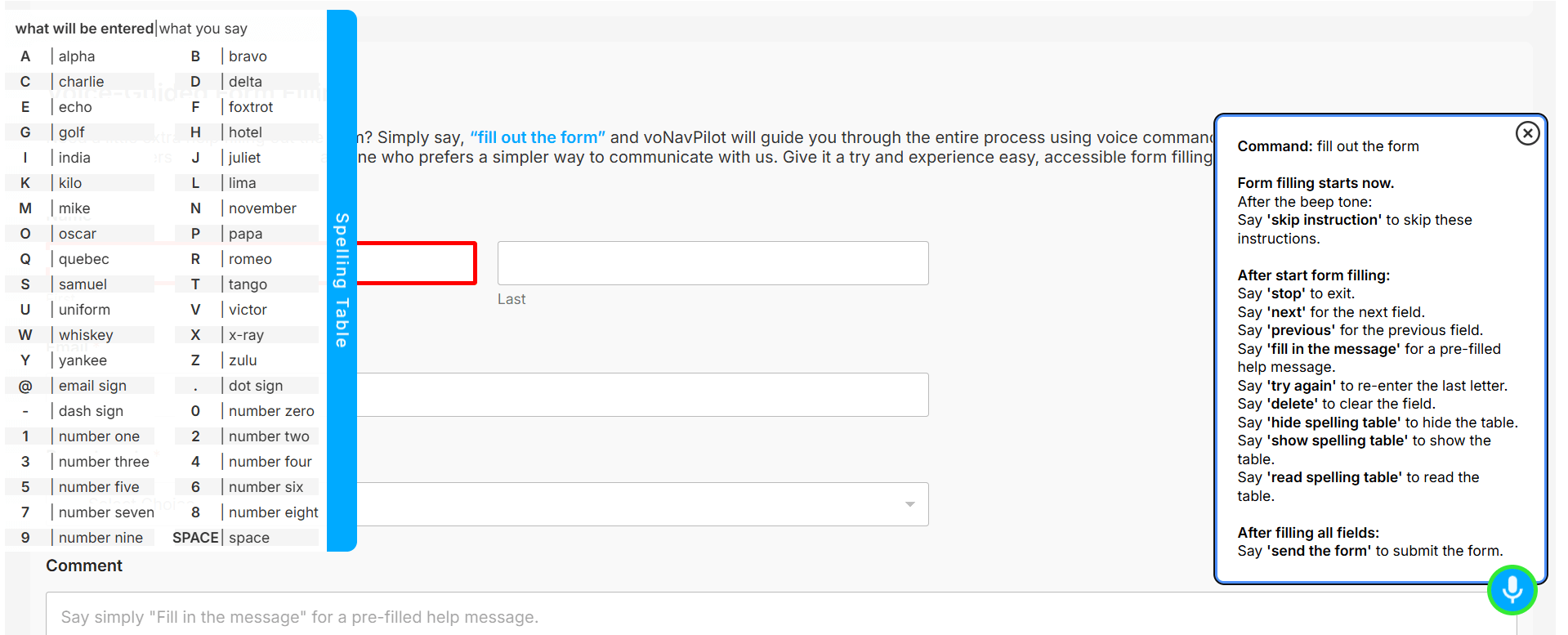Workflow
This page visually walks you through voNavPilot’s workflow — from startup and microphone permissions to active listening and command feedback. You’ll see how clear visual signals guide users when to speak, how commands are recognized or rejected, and how voice-controlled features like form filling work seamlessly. Each step shows how voNavPilot makes your site easy and hands-free to navigate.